6. Settings¶
The Settings section in SolarNode Setup is where you can configure all available SolarNode settings.
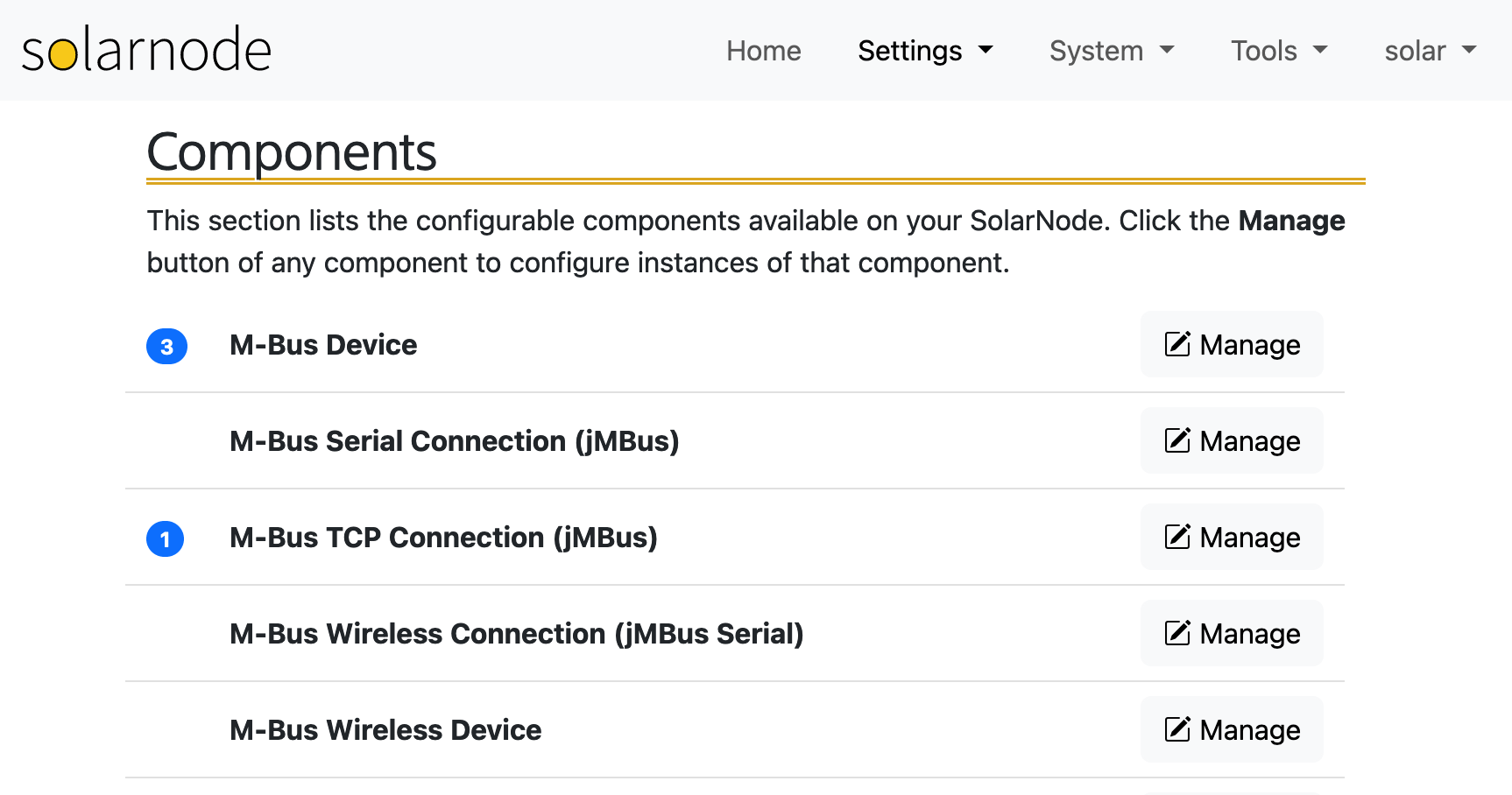
The section is divided into the following pages:
The Settings section in SolarNode Setup is where you can configure all available SolarNode settings.
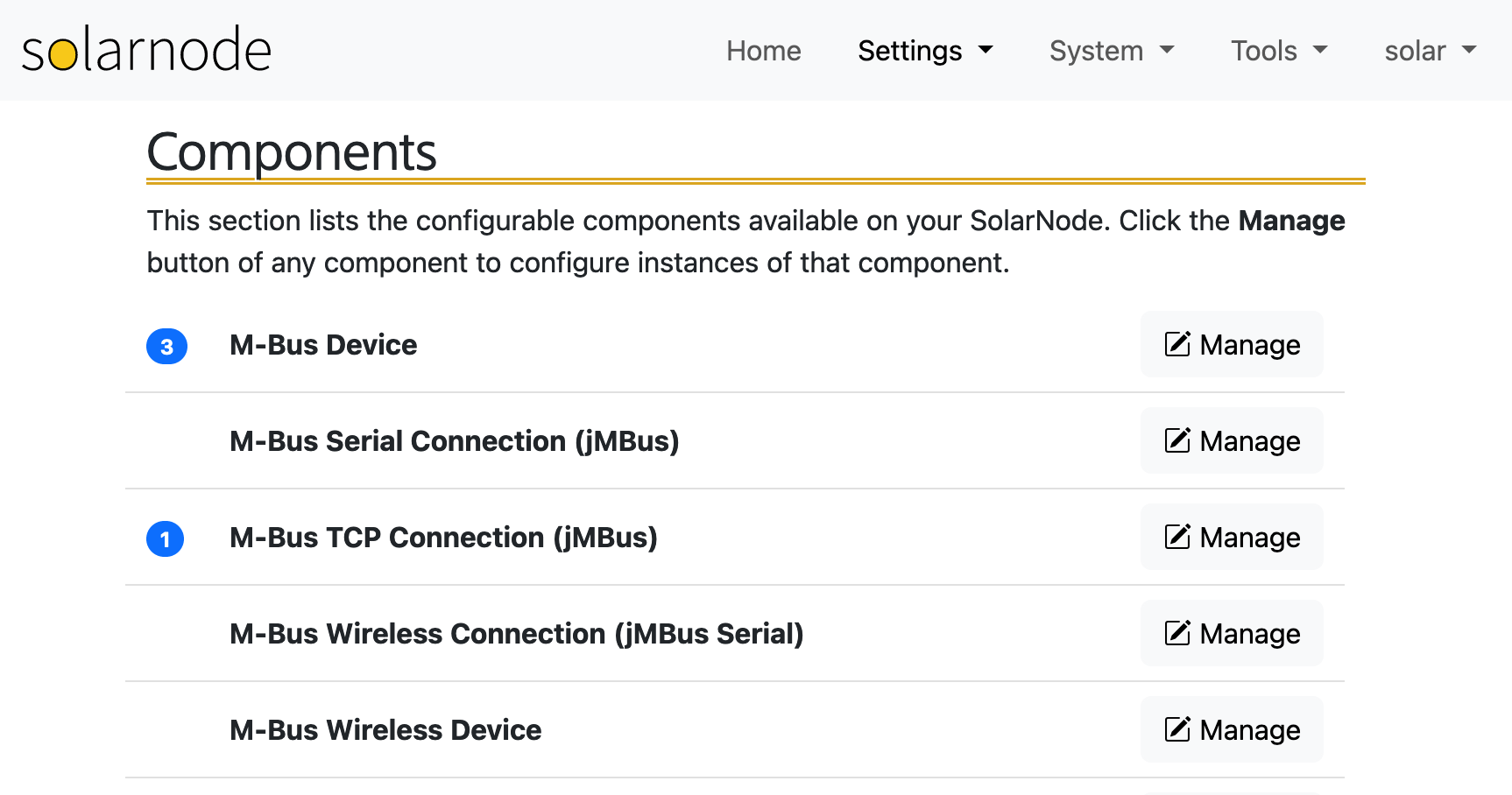
The section is divided into the following pages: