40. Throttle Datum Filter¶
The Throttle Datum Filter provides a way to throttle entire datum over time. This can be useful if you need a plugin to collect data at a high frequency for use internally by SolarNode but don't need to save such high resolution of data in SolarNetwork. For example, a plugin that monitors a device and responds quickly to changes in the data might be configured to sample data every second, but you only want to capture that data once per minute in SolarNetwork.
The general idea for filtering datum is to configure rules that define which datum sources you want to filter, along with time limit to throttle matching datum by. Any datum matching the sources that are captured faster than the time limit will be discarded.
Discard mode
The time limit can be set to -1 to represent infinity. The effect of this is that all
matching datum will always be discarded.
This filter is provided by the Standard Datum Filters plugin.
40.1 Settings¶
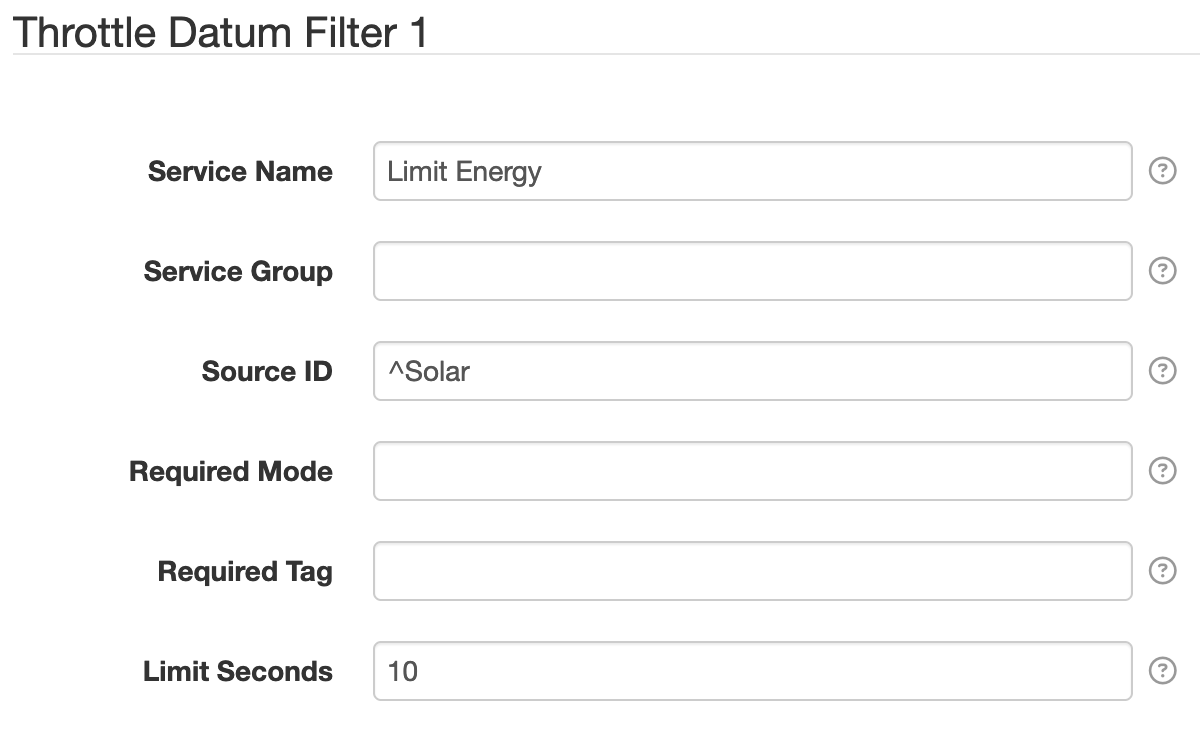
In addition to the Common Settings, the following general settings are available:
| Setting | Description |
|---|---|
| Limit Seconds | A throttle limit, in seconds, to apply to matching datum. The throttle limit is applied to datum by source ID. The filter will check how long has elapsed since a datum with the same source ID was processed. If the elapsed time is less than the configured limit, the datum will be discarded. If the limit is set to -1 then the limit is infinite and all matching datum will always be discarded. |